Easily manage your interview schedules across all opportunities, see who has accepted the invite, and conveniently reschedule interviews. Plus, applicants who accept the invite will receive automated SMS reminders, 3 days before the interview, and content to help them prepare for their interview.
On your 'Organisation' page, click 'Your interview schedule'.
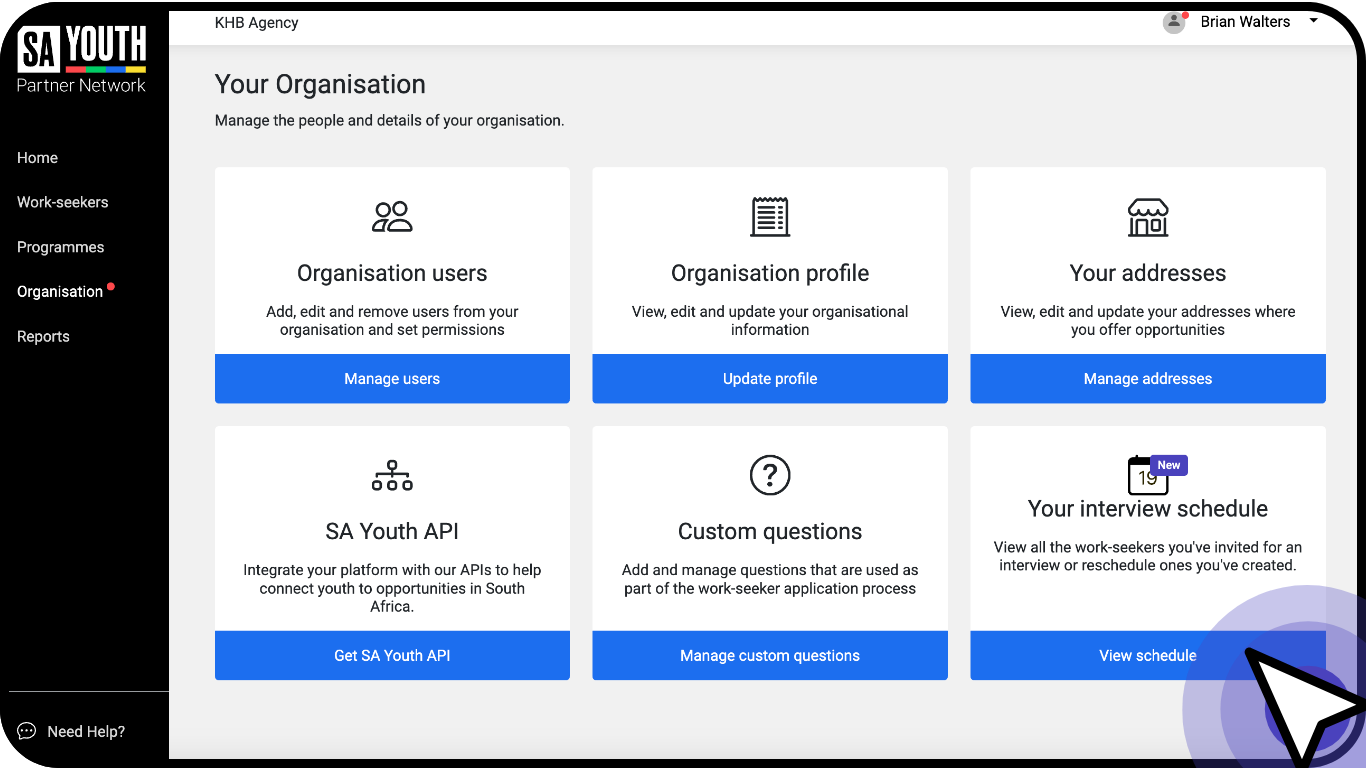
'Choose an Opportunity' to select the specific opportunity you want to view.
To view all invites, select 'All opportunities'.
To view applicants response to interview invite, click on 'Accepted', 'Declined' or 'Invite sent and no reply'.

Cancelling interviews
'Choose an Opportunity' to select the specific opportunity you want to cancel an interview for.
Click the selection box next to each applicant. If you want to select all applicants, click on the top selection box next to 'Applicant'.
Click 'Cancel interview'.
Click on 'Send cancellation message'.

Please note, an interview cancellation SMS will be sent to all the selected applicants.
Reschedule interview invite
'Choose an Opportunity' to select the specific opportunity you want to reschedule an interview for.
Click the selection box next to each applicant. If you want to select all applicants, click the top selection box next to 'Applicant'.
Click 'Reschedule'.
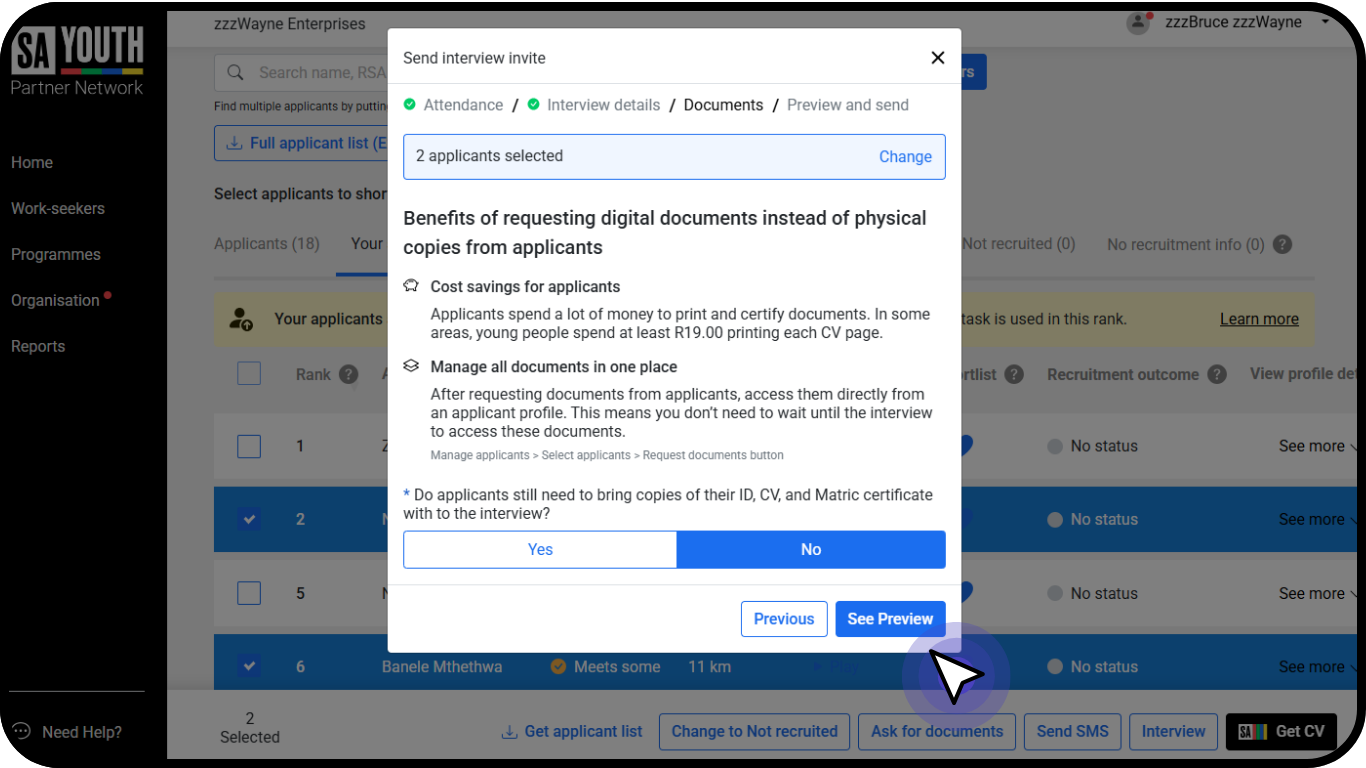
Fill in the Reschedule interview information. Indicate if the invite will take place via an online meeting or in-person, who will be conducting the interview and schedule the time, date and number of applicants per interview slot.
Also indicate by Selecting Yes if applicants still need to bring copies of their ID, CV, and Matric certificate with to the interview.
Click 'See preview'.
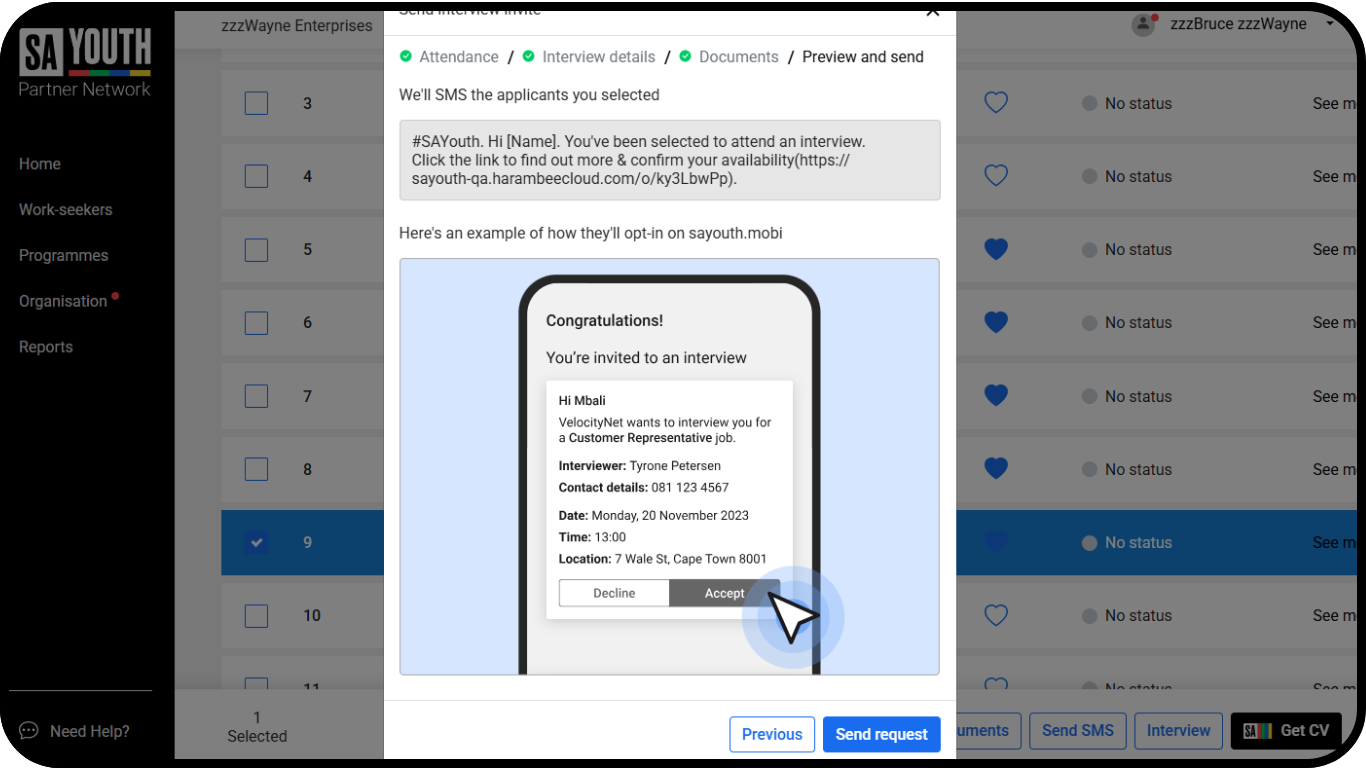
Click 'Send invite', each applicant will be sent an SMS with a link to accept or decline.
Alternative Method to Manage individual Interviews
On your 'Home' page, select the view by list option and click the drop down arrow on the opportunity you want to manage interviews for. If you view by tile, click on the three dots. Click 'Interview Schedule'.

View applicants' response to interview invites and reschedule or cancel if needed. On Choose interview Time click on the drop down arrow to see the different responses per interview timeslot. You can also select 'Get CV' and download the SA Youth CV of the applicant/s.



